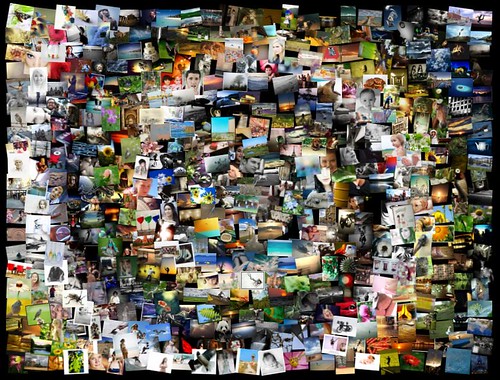- If you are right handed, you will tend to chew your food on your right side. If you are left handed, you will tend to chew your food on your left side.
- If you stop getting thirsty, you need to drink more water. For when a human body is dehydrated, its thirst mechanism shuts off.
- Chewing gum while peeling onions will keep you from crying.
- Your tongue is germ free only if it is pink. If it is white there is a thin film of bacteria on it.
- The Mercedes-Benz motto is “Das Beste oder Nichts” meaning “the best or nothing”.
- The Titanic was the first ship to use the SOS signal.
- The pupil of the eye expands as much as 45 percent when a person looks at something pleasing.
- The average person who stops smoking requires one hour less sleep a night.
- Laughing lowers levels of stress hormones and strengthens the immune system. Six-year-olds laugh an average of 300 times a day. Adults only laugh 15 to 100 times a day.
- The roar that we hear when we place a seashell next to our ear is not the ocean, but rather the sound of blood surging through the veins in the ear.
- Dalmatians are born without spots.
- Bats always turn left when exiting a cave.
- The ‘v’ in the name of a court case does not stand for ‘versus’, but for ‘and’ (in civil proceedings) or ‘against’ (in criminal proceedings).
- Men’s shirts have the buttons on the right, but women’s shirts have the buttons on the left.
- The owl is the only bird to drop its upper eyelid to wink. All other birds raise their lower eyelids.
- The reason honey is so easy to digest is that it’s already been digested by a bee.
- Roosters cannot crow if they cannot extend their necks.
- The color blue has a calming effect. It causes the brain to release calming hormones.
- Every time you sneeze some of your brain cells die.
- Your left lung is smaller than your right lung to make room for your heart.
- The verb “cleave” is the only English word with two synonyms which are antonyms of each other: adhere and separate.
- When you blush, the lining of your stomach also turns red.
- When hippos are upset, their sweat turns red.
- The first Harley Davidson motorcycle was built in 1903, and used a tomato can for a carburetor.
- The lion that roars in the MGM logo is named Volney.
- Google is actually the common name for a number with a million zeros.
- Switching letters is called spoonerism. For example, saying jag of Flapan, instead of flag of Japan.
- It cost 7 million dollars to build the Titanic and 200 million to make a film about it.
- The attachment of the human skin to muscles is what causes dimples.
- There are 1,792 steps to the top of the Eiffel Tower.
- The sound you hear when you crack your knuckles is actually the sound of nitrogen gas bubbles bursting.
- Human hair and fingernails continue to grow after death.
- It takes about 20 seconds for a red blood cell to circle the whole body.
- The plastic things on the end of shoelaces are called aglets.
- Most soccer players run 7 miles in a game.
- The only part of the body that has no blood supply is the cornea in the eye. It takes in oxygen directly from the air.
- Every day 200 million couples make love, 400,000 babies are born, and 140,000 people die.
- In most watch advertisements the time displayed on the watch is 10:10 because then the arms frame the brand of the watch (and make it look like it is smiling).
- Colgate faced big obstacle marketing toothpaste in Spanish speaking countries. Colgate translates into the command “go hang yourself.”
- The only 2 animals that can see behind itself without turning its head are the rabbit and the parrot.
- Intelligent people have more zinc and copper in their hair.
- The average person laughs 13 times a day.
- Do you know the names of the three wise monkeys? They are:Mizaru(See no evil), Mikazaru(Hear no evil), and Mazaru(Speak no evil)
- Women blink nearly twice as much as men.
- German Shepherds bite humans more than any other breed of dog.
- Large kangaroos cover more than 30 feet with each jump.
- Whip makes a cracking sound because its tip moves faster than the speed of sound.
- Two animal rights protesters were protesting at the cruelty of sending pigs to a slaughterhouse in Bonn. Suddenly the pigs, all two thousand of them, escaped through a broken fence and stampeded, trampling the two hapless protesters to death.
- If a statue in the park of a person on a horse has both front legs in the air, the person died in battle; if the horse has one front leg in the air, the person died as a result of wounds received in battle; if the horse has all four legs on the ground, the person died of natural cause.
- The human heart creates enough pressure while pumping to squirt blood 30 feet!!
Tuesday, December 29, 2009
Fifty Interesting Facts for you!!
Posted on 9:57 AM
Monday, December 28, 2009
What is the HTML? How does it work?
What is HTML?
HTML is a computer language devised to allow website creation. These websites can then be viewed by anyone else connected to the Internet. It is relatively easy to learn, with the basics being accessible to most people in one sitting; and quite powerful in what it allows you to create. It is constantly undergoing revision and evolution to meet the demands and requirements of the growing Internet audience under the direction of the » W3C, the organisation charged with designing and maintaining the language.
The definition of HTML is HyperText Markup Language.
HTML consists of a series of short codes typed into a text-file by the site author — these are the tags. The text is then saved as a html file, and viewed through a browser, like Internet Explorer or Netscape Navigator. This browser reads the file and translates the text into a visible form, hopefully rendering the page as the author had intended. Writing your own HTML entails using tags correctly to create your vision. You can use anything from a rudimentary text-editor to a powerful graphical editor to create HTML pages.
The tags are what separate normal text from HTML code. You might know them as the words between the
In the example above, the
If you want to see a list of a load of tags to see what’s ahead of you, look at this tag reference. Learning the tags themselves is dealt with in the next section of this website, My First Site.
Well, it depends on what you want from it. Knowing HTML will take only a few days of reading and learning the codes for what you want. You can have the basics down in an hour. Once you know the tags you can create HTML pages.
However, using HTML and designing good websites is a different story, which is why I try to do more than just teach you code here at HTML Source — I like to add in as much advice as possible too. Good website design is half skill and half talent, I reckon. Learning techniques and correct use of your tag knowledge will improve your work immensely, and a good understanding of general design and the audience you’re trying to reach will improve your website’s chances of success. Luckily, these things can be researched and understood, as long as you’re willing to work at it so you can output better websites.
The range of skills you will learn as a result of running your own website is impressive. You’ll learn about aspects of graphic design, typography and computer programming. Your efficiency with computers in general increases.You’ll also learn about promotion and your writing will probably improve too, as you adapt to write for certain audiences.
Not at all. You can code your entire website offline, storing it all on your own computer, and then just transfer all the files onto the web. Then whenever you have new content, you just add that to the existing online version of your site. It’s really quite simple.
Of course, but since making websites became more popular and needs increased many other supporting languages have been created to allow new stuff to happen, plus HTML is modified every few years to make way for improvements.
Cascading Stylesheets are used to control how your pages are presented, and make pages more accessible. Basic special effects and interaction is provided by JavaScript, which adds a lot of power to basic HTML. Most of this advanced stuff is for later down the road, but when using all of these technologies together, you have a lot of power at your disposal.
HTML is a computer language devised to allow website creation. These websites can then be viewed by anyone else connected to the Internet. It is relatively easy to learn, with the basics being accessible to most people in one sitting; and quite powerful in what it allows you to create. It is constantly undergoing revision and evolution to meet the demands and requirements of the growing Internet audience under the direction of the » W3C, the organisation charged with designing and maintaining the language.
The definition of HTML is HyperText Markup Language.
- HyperText is the method by which you move around on the web — by clicking on special text called hyperlinks which bring you to the next page. The fact that it is hyper just means it is not linear — i.e. you can go to any place on the Internet whenever you want by clicking on links — there is no set order to do things in.
- Markup is what HTML tags do to the text inside them. They mark it as a certain type of text (italicised text, for example).
- HTML is a Language, as it has code-words and syntax like any other language.
How does it work?
HTML consists of a series of short codes typed into a text-file by the site author — these are the tags. The text is then saved as a html file, and viewed through a browser, like Internet Explorer or Netscape Navigator. This browser reads the file and translates the text into a visible form, hopefully rendering the page as the author had intended. Writing your own HTML entails using tags correctly to create your vision. You can use anything from a rudimentary text-editor to a powerful graphical editor to create HTML pages.
What are the tags up to?
The tags are what separate normal text from HTML code. You might know them as the words between the
<angle-brackets>. They allow all the cool stuff like images and tables and stuff, just by telling your browser what to render on the page. Different tags will perform different functions. The tags themselves don’t appear when you view your page through a browser, but their effects do. The simplest tags do nothing more than apply formatting to some text, like this:
<b>These words will be bold</b>, and these will not.
In the example above, the
<b> tags were wrapped around some text, and their effect will be that the contained text will be bolded when viewed through an ordinary web browser.If you want to see a list of a load of tags to see what’s ahead of you, look at this tag reference. Learning the tags themselves is dealt with in the next section of this website, My First Site.
Is this going to take long?
Well, it depends on what you want from it. Knowing HTML will take only a few days of reading and learning the codes for what you want. You can have the basics down in an hour. Once you know the tags you can create HTML pages.
However, using HTML and designing good websites is a different story, which is why I try to do more than just teach you code here at HTML Source — I like to add in as much advice as possible too. Good website design is half skill and half talent, I reckon. Learning techniques and correct use of your tag knowledge will improve your work immensely, and a good understanding of general design and the audience you’re trying to reach will improve your website’s chances of success. Luckily, these things can be researched and understood, as long as you’re willing to work at it so you can output better websites.
The range of skills you will learn as a result of running your own website is impressive. You’ll learn about aspects of graphic design, typography and computer programming. Your efficiency with computers in general increases.You’ll also learn about promotion and your writing will probably improve too, as you adapt to write for certain audiences.
Do I have to be online all the time?
Not at all. You can code your entire website offline, storing it all on your own computer, and then just transfer all the files onto the web. Then whenever you have new content, you just add that to the existing online version of your site. It’s really quite simple.
Is there anything HTML can’t do?
Of course, but since making websites became more popular and needs increased many other supporting languages have been created to allow new stuff to happen, plus HTML is modified every few years to make way for improvements.
Cascading Stylesheets are used to control how your pages are presented, and make pages more accessible. Basic special effects and interaction is provided by JavaScript, which adds a lot of power to basic HTML. Most of this advanced stuff is for later down the road, but when using all of these technologies together, you have a lot of power at your disposal.
Posted on 5:07 AM
What are the HTML Tags?
The simplest HTML tags arrange text into blocks, designate the font or letter-style, and size of the type. Bold, italic and underline are each identified within an HTML tag that precedes the letter or word(s) to be effected. The tag appears again at the end of the chosen text with a slash to indicate the effect ends there. For example, see how the following sentence appears in HTML:
HTML tags are the core of Hypertext Markup Language. HTML tags are the core of Hypertext Markup Language.
The “b” stands for bold and HTML tags are always enclosed in angled brackets, with the closing tag starting with a forward slash. If the forward slash is forgotten, the remainder of the page will assume the effect.
In addition to changing fonts, HTML tags also create hyperlinks, or clickable text. The hyperlink tag includes an embedded website address (URL or Uniform Resource Locator). By placing a hyperlink tag around a phrase or name, clicking on it will take the surfer to the desired address. This can be a remote website or another page within the same website.
HTML tags can also be used to take a surfer to another spot within the same page. This is handy for Frequently Asked Questions (FAQs) or indexes that reside on a single page. By clicking on a question or an indexed subject, the visitor can jet to the exact information he or she needs without paging down through the entire document.
Other HTML tags imbed graphics, movies, sound effects, animation or Flash scripts in webpages. Frames, borders, background and page layouts are also designated by HTML tags.
On websites with multiple pages there are often characteristics the webmaster wants to repeat on each page. These might include the font type, website colors, background and text blocking or layout. Rather than repeat these HTML tags on every page, HTML allows for a bit of code at the top of each page that points the browser to a master style sheet which contains the HTML tags that apply. A master style sheet is known as Cascading Style Sheet (CSS) because its effects can “cascade” across several pages.
HTML tags are the core of Hypertext Markup Language. HTML tags are the core of Hypertext Markup Language.
The “b” stands for bold and HTML tags are always enclosed in angled brackets, with the closing tag starting with a forward slash. If the forward slash is forgotten, the remainder of the page will assume the effect.
In addition to changing fonts, HTML tags also create hyperlinks, or clickable text. The hyperlink tag includes an embedded website address (URL or Uniform Resource Locator). By placing a hyperlink tag around a phrase or name, clicking on it will take the surfer to the desired address. This can be a remote website or another page within the same website.
HTML tags can also be used to take a surfer to another spot within the same page. This is handy for Frequently Asked Questions (FAQs) or indexes that reside on a single page. By clicking on a question or an indexed subject, the visitor can jet to the exact information he or she needs without paging down through the entire document.
Other HTML tags imbed graphics, movies, sound effects, animation or Flash scripts in webpages. Frames, borders, background and page layouts are also designated by HTML tags.
On websites with multiple pages there are often characteristics the webmaster wants to repeat on each page. These might include the font type, website colors, background and text blocking or layout. Rather than repeat these HTML tags on every page, HTML allows for a bit of code at the top of each page that points the browser to a master style sheet which contains the HTML tags that apply. A master style sheet is known as Cascading Style Sheet (CSS) because its effects can “cascade” across several pages.
Posted on 4:59 AM
Sunday, December 27, 2009
How To Make a Bootable USB?
Having a bootable USB is very essential, especially if you are a Netbook user. Using bootable USB to install an operating system (OS) not only makes the installation faster, but also saves a DVD.
Creating or using an USB drive to install Windows operating systems is very easy if you follow the below mentioned steps.
Install Windows 7/Vista using bootable USB guide
And also, you can refer install Windows 7 on Acer Aspire One guide
Coming back to bootable USB guide, here we assume that you are using either Vista or Windows 7 to create a bootable USB.
1. Insert your USB (4GB+ preferable) stick to the system and backup all the data from the USB as we are going to format the USB to make it as bootable.
2. Open elevated Command Prompt. To do this, type in CMD in Start menu search field and hit Ctrl + Shift + Enter. Alternatively, navigate to Start > All programs >Accessories > right click on Command Prompt and select run as administrator.
3. When the Command Prompt opens, enter the following command:
DISKPART and hit enter.
LIST DISK and hit enter.
Once you enter the LIST DISK command, it will show the disk number of your USB drive. In the below image my USB drive disk no is Disk 1.
4. In this step you need to enter all the below commands one by one and hit enter. As these commands are self explanatory, you can easily guess what these commands do.
SELECT DISK 1 (Replace DISK 1 with your disk number)
CLEAN
CREATE PARTITION PRIMARY
SELECT PARTITION 1
ACTIVE
FORMAT FS=NTFS
(Format process may take few seconds)
ASSIGN
EXIT
Don’t close the command prompt as we need to execute one more command at the next step. Just minimize it.
5. Insert your Windows DVD in the optical drive and note down the drive letter of the optical drive and USB media. Here I use “D” as my optical (DVD) drive letter and “H” as my USB drive letter.
6. Go back to command prompt and execute the following commands:
D:CD BOOT and hit enter. Where “D” is your DVD drive letter.
CD BOOT and hit enter to see the below message.
BOOTSECT.EXE/NT60 H:
(Where “H” is your USB drive letter)
7. Copy Windows DVD contents to USB.
You are done with your bootable USB. You can now use this bootable USB as bootable DVD on any computer that comes with USB boot feature (most of the current motherboards support this feature).
Note that this bootable USB guide will not work if you are trying to make a bootable USB on XP computer.
Creating or using an USB drive to install Windows operating systems is very easy if you follow the below mentioned steps.
If you are planning to use bootable USB to install Windows 7 or Vista please refer our guides:
Install Windows 7/Vista using bootable USB guide
And also, you can refer install Windows 7 on Acer Aspire One guide
Coming back to bootable USB guide, here we assume that you are using either Vista or Windows 7 to create a bootable USB.
1. Insert your USB (4GB+ preferable) stick to the system and backup all the data from the USB as we are going to format the USB to make it as bootable.
2. Open elevated Command Prompt. To do this, type in CMD in Start menu search field and hit Ctrl + Shift + Enter. Alternatively, navigate to Start > All programs >Accessories > right click on Command Prompt and select run as administrator.
3. When the Command Prompt opens, enter the following command:
DISKPART and hit enter.
LIST DISK and hit enter.
Once you enter the LIST DISK command, it will show the disk number of your USB drive. In the below image my USB drive disk no is Disk 1.
4. In this step you need to enter all the below commands one by one and hit enter. As these commands are self explanatory, you can easily guess what these commands do.
SELECT DISK 1 (Replace DISK 1 with your disk number)
CLEAN
CREATE PARTITION PRIMARY
SELECT PARTITION 1
ACTIVE
FORMAT FS=NTFS
(Format process may take few seconds)
ASSIGN
EXIT
Don’t close the command prompt as we need to execute one more command at the next step. Just minimize it.
5. Insert your Windows DVD in the optical drive and note down the drive letter of the optical drive and USB media. Here I use “D” as my optical (DVD) drive letter and “H” as my USB drive letter.
6. Go back to command prompt and execute the following commands:
D:CD BOOT and hit enter. Where “D” is your DVD drive letter.
CD BOOT and hit enter to see the below message.
BOOTSECT.EXE/NT60 H:
(Where “H” is your USB drive letter)
7. Copy Windows DVD contents to USB.
You are done with your bootable USB. You can now use this bootable USB as bootable DVD on any computer that comes with USB boot feature (most of the current motherboards support this feature).
Note that this bootable USB guide will not work if you are trying to make a bootable USB on XP computer.
Posted on 9:43 AM
How to Write a Report? Report Writting
This is how to write a simple report for school. For a more complex report, read How to Write a Term Paper. This article refers to a simple report, mostly for middle schoolers and some high schools too.
Prepare an outline. Write an outline on what you would like to do on a piece of paper. There should be at least:

- An introduction.Middle or body section with headings, detailing your research, ideas and discussion. Keep this at about 3 to 5 different topics--at the most.A summary and/or conclusion. or arguments about the topic to reach your final point of view.
- Research the topic. Get references/information relating to the specific question in hand, to back any points or arguments you want to make. Look online, in encyclopedias, and at the library. Print out or photo copy pages of information and highlight pertinent seshf#Add a bibliography. Write or type your bibliography (a listing of your report sources) on a piece of paper or if you have a bibliographic page, write it down on that.
- Write a rough draft. Proofread it and mark your errors clearly. Errors are not only spelling and grammar but also jumbled ideas and missing points.
- Rewrite your report. Add pictures if you would like to or if it enhances the look. Use colored print if it is appropriate for the report.
- Print and check for final errors. Bind the report if it is appropriate, or place in a folder.
- You may need more than two note cards for your research: One for the books and one for the internet.
- To catch errors in your typing easily, read the paper to yourself aloud at home before turning it in and have family members or friends proofread it..
- Ask someone else to proofread your paper and offer constructive criticism.
- Be sure to rely on more than one source for your information.
- When using information from the internet, make sure it comes from a reputable source. Look on the page and make sure you know who wrote the information and why they are providing it.
- While writing, assume that your reader knows little to nothing about the subject. Add details and definitions to topics in the paper.
- If writing a report over 2 pages long, just start! If you don't get distracted, you'll be done before you can even realize it!
- A very important thing is: DON'T GET DISTRACTED!! Keep your mind on the goal and you will have a good report.
- Make sure your info is TRUE if something doesn't sound quite right RESEARCH IT!
- Don't delay your research until the last minute. Report creation takes longer than you might think, especially when you start fiddling with color, photos, borders, headings etc and that's only after the information has been written up properly!
- Do not start fiddling with color, photos, borders, headings etc. until the information has been written up properly. If you do, a lot of time can disappear and you will not have time left to write a good report.
- Do not take someone's information for your own. This is plagiarizing!
- You should list the site references the way the site asks people to.
- Do not follow this outline for all report types. Many reports have different acceptable styles.

- You will need books and some research equipment.
- You will need to know what you are looking for.
- Term papers.
- Note cards.
Posted on 9:20 AM
How to use Twitter???
Welcome to How To Use Twitter! Before we get into the detail let me make one thing very clear! Twitter is a way of connecting with other people who share your interests or who might be interested in what you have to say. Please do not view it simply as a source of traffic for your Squidoo Lenses, Blogs or other Websites. Something new has happened online and if you're not part of it, you're missing out. The new trend I'm referring to is Twitter.
Twitter, is a free service available at Twitter, is a combination of a microblogging tool and a social networking site. Twitter is a fantastic way to get more traffic to your blog and build a relationship with your readership. If you're brand new to Twitter, or even if you've been around on the site for some time, you'll find out in this lens how you could use it to generate traffic to your Squidoo Lenses and your blogs and open the doors to brand new subscribers.
What is Twitter and How Can it Help Me?
Twitter is changing the way that many people connect and communicate online and should be an indispensable part of your overall marketing plan for your Squidoo Lenses, blogs and websites. Twitter is free to join and you can get set up with an account in a matter of just a few minutes.
Twitter has two main components. Just like social networking sites such as MySpace or Facebook, you can add "followers" and follow other people as well. They'll receive your updates and you'll receive theirs.
What is unique is that your messages are limited just to 140 characters, which is why some people call it a "microblogging" tool. You have to keep your messages brief and to the point.
Sometimes it's a real challenge to get the point across in the allotted space, but it also leaves room for a lot of creativity! Coming up with ways to say what you have to say in that small space is part of the fun of Twitter. It makes you think about the core aspects of the message you are trying to convey. You may also find, like me, that it helps you write shorter reports and emails generally!
4 Ways Twitter Can Help Jumpstart Your Traffic!
Before you set up your account, let's go over a few of the ways that you can use Twitterr:
Twitter, is a free service available at Twitter, is a combination of a microblogging tool and a social networking site. Twitter is a fantastic way to get more traffic to your blog and build a relationship with your readership. If you're brand new to Twitter, or even if you've been around on the site for some time, you'll find out in this lens how you could use it to generate traffic to your Squidoo Lenses and your blogs and open the doors to brand new subscribers.
Twitter is changing the way that many people connect and communicate online and should be an indispensable part of your overall marketing plan for your Squidoo Lenses, blogs and websites. Twitter is free to join and you can get set up with an account in a matter of just a few minutes.
4 Ways Twitter Can Help Jumpstart Your Traffic!
Before you set up your account, let's go over a few of the ways that you can use Twitterr:
- Getting traffic to your Squidoo Lenses, websites and blog posts - With a simple post to Twitter, you can have lots of readers come to your lens, blog or site. Even though feeds do the same thing, you can often find new readers on Twitter or remind current readers to re-visit your lens, blog or site.
- Connecting with your readership - When you write, you're speaking to your readership from a distance. You write your lens or post, edit it and then post it. During all of these activities, you're removed from your audience. But when you use Twitter to communicate, it becomes a conversation. You can show more of your personality to your followers and truly communicate with them on a different level. This can get them more interested in you and your writings which will build more traffic over time.
- Building your brand - In order to stand out amidst the large amount of Twitter accounts online, you need to develop a persona for people to connect to and identify with. You can further your branding by using a Twitter account. You need to figure out what makes you unique in your niche and then extend these differences between you and others in you Twitter posts. Decide what your persona or approach is and then make sure your Twitter posts reflect that.
- Researching - With Twitter, your target market can be at your be at your fingertips. You can spy on their interests, ask them about their needs and automatically get ideas for your blog posts.
Posted on 9:03 AM
32 Different Ways to Use Facebook for your Business
Facebook’s not just for keeping tabs on friends and filling out quizzes — it can also be used as a highly effective business tool. It’s great for marketing your products, landing gigs and connecting with your customers.
Here are 32 ways to use Facebook in your business.
Manage Your Profile
Here are 32 ways to use Facebook in your business.
Manage Your Profile
- Fill out your profile completely to earn trust.
- Establish a business account if you don’t already have one.
- Stay out of trouble by reading the Facebook rules regarding business accounts.
- Install appropriate applications to integrate feeds from your blog and other social media accounts into your Facebook profile. (Although you should be careful before integrating your Twitter feed into your Faceboook profile, as a stream of tweets can seem overwhelming to your contacts.)
- Keep any personal parts of your profile private through Settings.
- Create friends lists such as “Work,” “Family” and “Limited Profile” for finer-grained control over your profile privacy.
- Post a professional or business casual photos of yourself to reinforce your brand.
- Limit business contacts’ access to personal photos.
- Post your newsletter subscription information and archives somewhere in your profile. Connect and share with others
- Obtain a Facebook vanity URL so that people can find you easily.
- Add your Facebok URL to your email signature and any marketing collateral (business cards, etc.) so prospects can learn more about you.
- Post business updates on your wall. Focus on business activities, such as “Working with ABC Company on web site redesign.”
- Share useful articles and links to presentation and valuable resources that interest customers and prospects on your wall, to establish credibility.
- Combine Facebook with other social media tools like Twitter. For example, when someone asks question on Twitter, you can respond in detail in a blog post and link to it from Facebook.
- Before traveling, check contacts locations so you can meet with those in the city where you’re heading.
- Research prospects before meeting or contacting them.
- Upload your contacts from your email client to find more connections.
- Use Find Friends for suggestions of other people you may know to expand your network even further.
- Look for mutual contacts on your contacts’ friends lists.
- Find experts in your field and invite them as a guest blogger on your blog or speaker at your event.
- Market your products by posting discounts and package deals.
- Share survey or research data to gain credibility.
- Use Facebook Connect to add social networking features to your web site.
- Suggest Friends to clients and colleagues — by helping them, you establish trust.
- Buy Facebook ads to target your exact audience.
- Read up on Facebook Beacon to see if it might be useful for you. Use Network, Group and Fan Pages
- Start a group or fan page for product, brand or business. Unless you or your business is already a household name, a group is usually the better choice.
- Add basic information to the group or fan page such as links to company site, newsletter subscription information and newsletter archives.
- Post upcoming events including webinars, conferences and other programs where you or someone from your company will be present.
- Update your group or fan page on a regular basis with helpful information and answers to questions.
- Join network, industry and alumni groups related to your business.
- Use search to find groups and fan pages related to your business by industry, location and career.
Posted on 8:54 AM
How makes a good commercial?
· Human interest -commercials need to spark the audiences interest.
· Show off - What makes your product unique? Tell the audience!
· Style - humour is good, only if it's funny. I want to sell the product not boast about something completely different.
Credit to the person above; had to write an essay on this question and based it on what he/she wrote.
Here it is:
A commercial is a paid advertisement or promotional announcement that is made to convince the consumer to buy a good or service. Commercials are on the Radio and Television. Some commercials are funny, and some are thought provoking. The main objective of a commercial is to make a product if they are selling good or service. The T.V. program will allow the commercial to advertise so they can make profit out of making they're program.
First of all, one good quality of a good commercial is human interest. To spark human interest it is a good idea to relate to the target of your commercial. For example, a person might be obsessed with eating out. A commercial will display food that looks delicious to make the person want to go to the restaurant. The commercial should apply to their feelings make them feel good about themselves or sympathetic.
Next, another favorable aspect of a commercial is to show off your product or service. You want your audience to know what makes your good or service unique. The audience should be informed about what the product does and how it is useful. The products picture or description should be the best quality possible. It is a good idea to exaggerate in how well the product performs in meeting needs or wants.
Lastly, a valuable attribute of a good commercial is style. The commercial can be humorous but only if it is funny. You must also keep in mind to not boast about something completely different; the point is to get consumers to buy the product. If there are actors in the commercial it is a good idea for them to be attractive and appear successful. And fonts in the commercial should look good and things said about the good or service should be respectful towards everyone.
If it weren't for making profit commercials would not exist. They can sometimes be the sole reason for success in a business. Commercials can be so bad that they can persuade the audience not to buy the given product. If the commercial is interesting, informing, and funny, sympathetic, or meaningful the commercial will probably be successful in selling the good or service.
· Show off - What makes your product unique? Tell the audience!
· Style - humour is good, only if it's funny. I want to sell the product not boast about something completely different.
Credit to the person above; had to write an essay on this question and based it on what he/she wrote.
Here it is:
A commercial is a paid advertisement or promotional announcement that is made to convince the consumer to buy a good or service. Commercials are on the Radio and Television. Some commercials are funny, and some are thought provoking. The main objective of a commercial is to make a product if they are selling good or service. The T.V. program will allow the commercial to advertise so they can make profit out of making they're program.
First of all, one good quality of a good commercial is human interest. To spark human interest it is a good idea to relate to the target of your commercial. For example, a person might be obsessed with eating out. A commercial will display food that looks delicious to make the person want to go to the restaurant. The commercial should apply to their feelings make them feel good about themselves or sympathetic.
Next, another favorable aspect of a commercial is to show off your product or service. You want your audience to know what makes your good or service unique. The audience should be informed about what the product does and how it is useful. The products picture or description should be the best quality possible. It is a good idea to exaggerate in how well the product performs in meeting needs or wants.
Lastly, a valuable attribute of a good commercial is style. The commercial can be humorous but only if it is funny. You must also keep in mind to not boast about something completely different; the point is to get consumers to buy the product. If there are actors in the commercial it is a good idea for them to be attractive and appear successful. And fonts in the commercial should look good and things said about the good or service should be respectful towards everyone.
If it weren't for making profit commercials would not exist. They can sometimes be the sole reason for success in a business. Commercials can be so bad that they can persuade the audience not to buy the given product. If the commercial is interesting, informing, and funny, sympathetic, or meaningful the commercial will probably be successful in selling the good or service.
Posted on 8:39 AM
How to Write Best Articles?
Whether it's for a magazine, newspaper, your teacher, or even wikiHow, writing an amazing article whittles down to one widely-adaptable technique. Here's how to use that technique to your advantage.
Steps
Steps
- Determine your topic. Exactly what are you going to write about? Brainstorm for ideas if you have to. When writing for wikiHow, you may even wish to refer to requested topics for ideas. It shouldn't matter that the same type of article had been written before or not, just think what you want to write.
- Figure out who your audience is. Are you writing for a beginner, an intermediate, or an advanced audience? For example, if you are writing an article about "Creating PowerPoint Slides," are your readers new to PowerPoint, or business people looking for advanced tips?
- Do your research. How well do you know the topic? Is it something you can write easily about with little or no preparation, or do you need more information from experts in the field?
- Decide on the length of the article. Teachers, magazines, and newspapers will often give you a limit. wikiHow articles, on the other hand, are often "as long as they need to be and no longer."
- Compile a list of possible sources for you to consult. This can include documents, internet research and people to talk to.
- Write either an outline or a summary of your article. This will help bring the concept of the article into sharper focus.
- Write the rough draft of the article as follows:
- Tell your readers what you are going to tell them. This is your introduction. For example:
- This article explains how to create a PowerPoint slide presentation. It covers the following information: choosing a theme, creating a title slide, and creating topic slides.The information in this article is written for a beginner. The author assumes that you have never used PowerPoint.Tell your readers what you promised to tell them. In this section you tell them how to choose a theme, create a title slide, and how to create topic slides.Tell your readers what you just told them. For example: This article taught you how to create a PowerPoint slide presentation. You learned how to choose a template, how to create a title slide, and how to create topic slides.
- Check over your piece for presentation. Check for faulty information. Have you double-checked your facts?Delete any unnecessary or contradictory information. The only time you should have information that doesn't support your topic is if you're doing a "point-counterpoint" piece.Eliminate anything that is just taking up space. Don't fill your work with fluff. If you need to do more research, go ahead and do it.Check for grammar and spelling errors.Read it aloud to yourself to make sure the text flows smoothly.
- Rewrite the article as often as it takes.
- Submit your completed article
Posted on 8:33 AM
05 Ways To Earn More Money In Your Extra Time
The best thing of having money is that you can give it to somebody who doesn’t have. If you have a regular source of income and still feeling for more, there are several other options you can try. No, these are not quick fixes; they’re genuine ways to generate cash in your spare time.
Get a part-time job
If you never get out of energy and have enough free time, a part-time job would be an excellent way to earn extra money. Why have a second job?
• To pay off your credit debt.
• To save more.
• To get more experience
• To make more professional contract.
Earn money from your hobbies
Nothing could be better, if the thing you love to do most can bring some cash for you. Is there a way to turn your hobby into a money-making option? Yes, the hobbies can bring you the money.
• Selling digital photos
• Binding books and printing buttons
• Cooking classes
• Freelancing as writer
Make money online
In this internet age, there is no place better than internet earning some cash. Absolutely. Blogging, online support and consulting are now in the high rank for generating income. There are bloggers who are earning $10000 a month by blogging. But you’ve to be a devoted blogger. If you like to write and there is something you’re passionate about, a blog can let you earn extra money.
But blogs aren’t the only way to make money online. You can open an online store or sell things on eBay.
Selling stuff
Selling is an also a great way to earn some hard cash. Look in your closets. Check your bookshelves. Is everything necessary? If not, chose the junk stuffs and get rid of them. Sell them on eBay..
Spend your extra money wisely!
Earning money isn’t enough to have money. You need to be careful in spending too. Saving always comes as boomerang with benefit in the future.
Get a part-time job
If you never get out of energy and have enough free time, a part-time job would be an excellent way to earn extra money. Why have a second job?
• To pay off your credit debt.
• To save more.
• To get more experience
• To make more professional contract.
Earn money from your hobbies
Nothing could be better, if the thing you love to do most can bring some cash for you. Is there a way to turn your hobby into a money-making option? Yes, the hobbies can bring you the money.
• Selling digital photos
• Binding books and printing buttons
• Cooking classes
• Freelancing as writer
Make money online
In this internet age, there is no place better than internet earning some cash. Absolutely. Blogging, online support and consulting are now in the high rank for generating income. There are bloggers who are earning $10000 a month by blogging. But you’ve to be a devoted blogger. If you like to write and there is something you’re passionate about, a blog can let you earn extra money.
But blogs aren’t the only way to make money online. You can open an online store or sell things on eBay.
Selling stuff
Selling is an also a great way to earn some hard cash. Look in your closets. Check your bookshelves. Is everything necessary? If not, chose the junk stuffs and get rid of them. Sell them on eBay..
Spend your extra money wisely!
Earning money isn’t enough to have money. You need to be careful in spending too. Saving always comes as boomerang with benefit in the future.
Posted on 8:26 AM
How to Earn More than $30,000 a year by Blogging

Last night I was chatting with a blogger who was feeling completely overwhelmed with their goal of making a living from blogging.
I asked them how much they wanted to make from blogging.
They responded that they wanted to be a full time blogger.
I pushed them for a figure – what does ‘full time’ mean for you?
They thought for a moment and said that they could live off $30,000 USD a year (note: they wouldn’t have minded earning more but would be able to quit their current job at this kind of rate).
$30,000 a year sounds like a lot to make from a blog – especially when you’re starting out and are yet to make a dollar. To this blogger it seemed so overwhelming that she had almost convinced herself that it was not possible.
Advice for Becoming a Full Time Blogger
My response was threefold:
1. Don’t Give Up Your Day Job…. Yet
It is possible to make $30,000 a year blogging, but it’s unlikely to happen over night. Keep your feet on the ground and your expectations reasonable. IF it happens (and there are no guarantees) it is almost certainly going to take some time.
2. Be Specific
Saying that you want to be full time as a blogger is a great goal – but it’s not really specific enough. This is why I wanted the blogger I was chatting with to name a figure. For her full time was $30,000 – for others it could be more or less – the amount is not the point, the point is that you need something more concrete to work towards so that you’re able to measure where you’re at.
For me when I decided I want to go full time as a blogger I decided that I wanted to aim for $50,000 (Aussie Dollars) in a year as the bench mark (at that time $50,000 was around 36,000 USD). That’s around what I would have been earning in my current main job if I had been doing that full time (I was actually working a number of part time jobs at the time as well as studying part time).
Knowing what I was aiming for helped me in a number of ways when it came to getting to that goal.
3. Break it down into something more Achievable
$30,000 USD still sounds big when you’re a new blogger – and in some ways it is. However there are different ways of thinking about that figure. Lets break it down in the way that I used to look at my target.
$30,000 a year = $576.92 per week
$30,000 a year = $82.19 a day
$30,000 a year = $3.42 an hour
We could break it down on a monthly or on a minute by minute basis if we wanted to (in fact I did do it by minute from time to time for fun) – but the exercise is really about helping you to see that perhaps your big goal is a little more achievable if you are to break it down. Making $82.19 somehow seems a little bit easier to me than making $30,000 (or is that just me?).
OK – the other way that I used to break down my goal that I found really helpful to me was to do it based upon what I need to achieve to meet that target. For me I would usually look at the daily figure – in this case $82.19.
What do I need to do to make $82.19 a day ($30,000 a year)?
Well there’s a number of ways that much. Lets look at a few:
CPC Ads – lets say we’re running mainly AdSense on our blog and that the average click is paying 5 cents. That equates to 1643 clicks on AdSense ads (note: AdSense also runs CPM ads so it’s not quite as simple as saying you need 1643 clicks… but to keep this simple lets just go with that).
CPM Ads – lets say that we’re running CPM ads on our blog and we’re being paid $2 CPM per ad unit and we had 3 ads on each page (which is effectively $6 CPM per page). This would mean we’d need 13,000 page impressions.
Monthly Sponsorships – one way to sell ads directly to advertisers is to sell ads on a month by month basis as a sponsorship. To make $30k in a year you need to sell $2500 a month in ads. You might have 6 ad spots on your blog so this is 6 advertisers at $416.66 per advertiser per month.
Low Commission Affiliate Products – Lets say we were promoting affiliate products from a site like Amazon and your commissions were on average about 40 cents per sale. To earn $82.19 you’d need to sell 205 products.
High Commission Affiliate Products – In this case you might be promoting ebooks and earning $8 a copy (that’s what you’d earn selling my 31DBBB ebook per commission). The math is simple on this one – you’d had to sell around 10 e-books a day.
Really Big Commission Affiliate Products – of course e-books are not the biggest product out there to promote – there are products like training courses where you can earn hundreds per sale. Lets take one that might pay out $300 for a yearly membership on a bigger product. In this case you need to sell 8 of these per month.
Selling Your Own E-book – got your own product, perhaps an e-book, to sell from your blog? At $19.95 a sale you need to sell just over 4 of these a day. You can do the sums on cheaper or more expensive products.
Of course there are many many other ways to make money from blogs. Subscriptions, donations, paid reviews, selling yourself as a consultant….. etc. You can do the sums for yourself on your own model.
I know that some of the above figures still sound out of reach for bloggers – 1643 clicks on your AdSense ads sounds massive to a new blogger…. and it is – but do keep in mind that you can combine some of the above (in fact I’d recommend you diversify your income).
You might run 2 ad networks on your site, promote Amazon affiliates, sell your own e-book and promote someone’s membership course.
Looking back on my own figures for around the time when I hit my $50,000 AUD (around $100 USD a day) goal and for me at that time my income mix looked a like this (going from memory here):
AdSense: $35
Chitika: $20
Private Ad Sales: $20
Amazon: $15
Other Affiliate Commissions: $10
Note: I didn’t achieve this milestone until I’d been blogging for over 2 years (I blogged for the first year without trying to make money).
This didn’t happen over night (let me emphasize this – blogging for money is neither quick nor is it easy money) but I really found that breaking things down into more bite sized pieces helped me to stay motivated but also helped me to identify what I needed to work on in order to reach my goals (and for me to quite my day job).
Again – don’t quit your day job yet (in fact you may not want to quit it even when you reach your goal – it can be good to have a back up plan) but do work hard at being specific about your blogging goals and attempt to break it down in a way that helps you move towards them.
Posted on 8:17 AM
Wednesday, December 23, 2009
Why Your Google Adsense Earnings is weaker
If there’s one question I get a lot when people find out I make a living from running Google Adsense on my sites, it’s the one along the lines of, “Why do my earnings suck?”
Some people are so disheartened from trying to make money online that they’ll flat out state that a normal person can’t make money with Adsense, or you have to have tons and tons of traffic to make anything. Well, I’m not sure how normal I am, but I don’t get zillions of page views a month to my site, and while Google isn’t the only way I make money, I do make enough from that program alone to cover all my monthly living expenses.
So…. what’s the secret?
There are lots of places where people go wrong, but here are perhaps the three most common problems I see, AKA, “Why your Adsense earnings suck.”
1. Site isn’t a good tie-in for pay-per-click revenue
This is the biggest one and honestly the hardest to fix. (2 can easily be changed and 3 isn’t that bad either.)
Sites that don’t have a clear commercial tie-in don’t tend to do well with Adsense. For example, if you blog about writing, exactly what products would people buy related to that? Heck if I know (books and other not very expensive items, I’d guess), and that’s why I don’t have Adsense on this site.
This doesn’t mean that sites focusing more on teaching and less on consumer-oriented stuff can’t make money (some people make a lot of money creating their own information products and selling them), but sometimes it’s not even worth putting Adsense ads on such sites.
I love Adsense because it’s perfect for introverts like me who don’t want to deal with the hassle of selling products, but you really do have to choose a niche and write content with related products and services in mind if you want to do well with the program.
2. Horrible ad placement
This is probably my favorite Adsense “problem,” because it’s such an easy fix. If you want to make good money with Adsense, you really need to get your ads as close to the content as possible. It’s a bad idea to “trick” people into clicking, but you don’t want them to easily ignore those ads either.
The small 480×90 banner ads are easy to ignore (the Internet has “grown up” with that banner size, and we’re all pretty good at blocking it out), and tower ads aren’t particularly effective if they’re stuck over in the side bar. It gets even worse if your ads are below the fold (meaning that people have to scroll down to even have a shot at noticing them).
What really does work is the 250×250, 300×250, or the monster 336×280 ads wrapped right into the content of your article or blog post. It’s hard to miss, and you’ll get a lot more clicks with this type of Adsense layout.
A lot of people don’t want to stick these big ads in right next to their content for fear of looking spammy or perhaps alienating a community of readers. It’s your choice, but if you want to make money, size of ads and placement can make a huge different. Putting ads where “they won’t bother people” is the same as putting ads where nobody will notice (and click) on them.
3. Not enough search engine traffic
You don’t have to get zillions or even millions of page views a month to make a nice living from Adsense (I average a little over 10,000 views a day, across all the sites I run Adsense on). You do, however, have to have some traffic.
And ideally that traffic will come from the search engines.
I know we all like to go out and comment on each others’ blogs so they’ll comment on our blogs and we’ll look popular, but someone returning a comment isn’t a likely candidate to click an ad and buy something from the shop on the other end.
You want someone who typed in “how to make mead” and landed on your blog post on “How to Get Started Making Mead in Your Own Kitchen.” They’re a much better candidate to click on the nearby ads for home brewing kits. They found your site because they were specifically thinking of getting into home brewing, not because they were just returning a comment to be cordial.
The best way to fix a lack of traffic (especially a lack of search engine traffic) is the tried and true method: get links to your site. This can be done through article marketing, guest blogging, forum posting, blog carnivals, and other methods. Pick one you like and put some quality time into working it.
Make sure your site follows all these rules (okay, they’re just guidelines… suggestions, if you will), and your Adsense earnings won’t “suck” any more!
Some people are so disheartened from trying to make money online that they’ll flat out state that a normal person can’t make money with Adsense, or you have to have tons and tons of traffic to make anything. Well, I’m not sure how normal I am, but I don’t get zillions of page views a month to my site, and while Google isn’t the only way I make money, I do make enough from that program alone to cover all my monthly living expenses.
So…. what’s the secret?
There are lots of places where people go wrong, but here are perhaps the three most common problems I see, AKA, “Why your Adsense earnings suck.”
1. Site isn’t a good tie-in for pay-per-click revenue
This is the biggest one and honestly the hardest to fix. (2 can easily be changed and 3 isn’t that bad either.)
Sites that don’t have a clear commercial tie-in don’t tend to do well with Adsense. For example, if you blog about writing, exactly what products would people buy related to that? Heck if I know (books and other not very expensive items, I’d guess), and that’s why I don’t have Adsense on this site.
This doesn’t mean that sites focusing more on teaching and less on consumer-oriented stuff can’t make money (some people make a lot of money creating their own information products and selling them), but sometimes it’s not even worth putting Adsense ads on such sites.
I love Adsense because it’s perfect for introverts like me who don’t want to deal with the hassle of selling products, but you really do have to choose a niche and write content with related products and services in mind if you want to do well with the program.
2. Horrible ad placement
This is probably my favorite Adsense “problem,” because it’s such an easy fix. If you want to make good money with Adsense, you really need to get your ads as close to the content as possible. It’s a bad idea to “trick” people into clicking, but you don’t want them to easily ignore those ads either.
The small 480×90 banner ads are easy to ignore (the Internet has “grown up” with that banner size, and we’re all pretty good at blocking it out), and tower ads aren’t particularly effective if they’re stuck over in the side bar. It gets even worse if your ads are below the fold (meaning that people have to scroll down to even have a shot at noticing them).
What really does work is the 250×250, 300×250, or the monster 336×280 ads wrapped right into the content of your article or blog post. It’s hard to miss, and you’ll get a lot more clicks with this type of Adsense layout.
A lot of people don’t want to stick these big ads in right next to their content for fear of looking spammy or perhaps alienating a community of readers. It’s your choice, but if you want to make money, size of ads and placement can make a huge different. Putting ads where “they won’t bother people” is the same as putting ads where nobody will notice (and click) on them.
3. Not enough search engine traffic
You don’t have to get zillions or even millions of page views a month to make a nice living from Adsense (I average a little over 10,000 views a day, across all the sites I run Adsense on). You do, however, have to have some traffic.
And ideally that traffic will come from the search engines.
I know we all like to go out and comment on each others’ blogs so they’ll comment on our blogs and we’ll look popular, but someone returning a comment isn’t a likely candidate to click an ad and buy something from the shop on the other end.
You want someone who typed in “how to make mead” and landed on your blog post on “How to Get Started Making Mead in Your Own Kitchen.” They’re a much better candidate to click on the nearby ads for home brewing kits. They found your site because they were specifically thinking of getting into home brewing, not because they were just returning a comment to be cordial.
The best way to fix a lack of traffic (especially a lack of search engine traffic) is the tried and true method: get links to your site. This can be done through article marketing, guest blogging, forum posting, blog carnivals, and other methods. Pick one you like and put some quality time into working it.
Make sure your site follows all these rules (okay, they’re just guidelines… suggestions, if you will), and your Adsense earnings won’t “suck” any more!
Posted on 5:01 AM
New Video Ads for Windows 7 are Funny
If you have ever noticed the tag line for Windows 7, it reads something like this -- "We designed Windows 7 to simplify your everyday tasks, work the way you want, and make new things possible."
So what exactly are these "everyday tasks" that Windows 7 hopes to simplify. Here are some funny 15-second commercials from Microsoft Switzerland that seem to offer some clue.
[youtube][/youtube]
[youtube][/youtube]
[youtube][/youtube]
So what exactly are these "everyday tasks" that Windows 7 hopes to simplify. Here are some funny 15-second commercials from Microsoft Switzerland that seem to offer some clue.
[youtube][/youtube]
[youtube][/youtube]
[youtube][/youtube]
Posted on 3:32 AM
Tuesday, December 22, 2009
More People Are Now Searching for Google Chrome Than Internet Explorer
Hitwise weekly search data seems to suggest that, for the first time, more people in UK searched for Google Chrome than Internet Explorer.
And this is not just happening in the UK. The global figures from Google Trends also show that worldwide traffic for the search term “google chrome” overtook “internet explorer” during that same week.
And this is not just happening in the UK. The global figures from Google Trends also show that worldwide traffic for the search term “google chrome” overtook “internet explorer” during that same week.
Google also launched Chrome for Mac and Linux and that probably generated plenty of interest in the Google browser worldwide.
Posted on 9:50 PM
Goole reports for every minute and even of every single second.... Get updated with a hack
Today the whole world wants to be updated and the competition is getting tougher everyday Google, the search giant has not revealed a truth that through a trick one can catch every minute and even every second report. A URL hand editing will let you to the search results where every single minute or second updates will come in front of you as a result for your search on a specific key word.
One can say it’s a hack because Google has not revealed this option to people Ran Geva, CEO of Omigli has found an interesting hack to make Google come up with real time search results.
Omigli is a specialized search engine that crawls UGC on many ‘real time’ platforms on the web. Google has introduced time based search options on web results back in May which was the closest it got to real time tracking of the web. The highlight of the timelines being the ‘most recent’ feature which gave results of content that came up in the past 10 15 minutes (usually averaging at 20 mins), besides features such as past 24 hours, week, month and anytime.
This was a feature that they initially had only for Google news. Regular users can access this feature by clicking on Show Options just below the search box in the Search Results page.
Now these features obviously works on some tweaks within the URL to tell the Search Engine what specific period is the user looking for in terms of search. Ran explains that the URL itself is where you can tweak the results to get more real time measures from the web.
What Google isn’t telling you is that you can search in the past minute and even in the past second. The trick is to change a parameter in the URL that will narrow down the time frames. Let take a look at a simple example:
I have tried these searches on Google news
Search for windows 7 in the past month:-
http://news.google.co.in/news/search?um=1&ned=in&hl=en&q=windows+7&as_qdr=m&as_drrb=q&cf=all
Here qdr=m
Than I have tried and narrow the search to week
http://news.google.co.in/news/search?um=1&ned=in&hl=en&q=windows+7&cf=all&as_qdr=w&as_drrb=q
Here qdr=w
More narrow the search to last day
http://news.google.co.in/news/search?um=1&ned=in&hl=en&q=windows+7&as_qdr=d&as_drrb=q&cf=all
qdr=d
Now the point to notice is that URL parameter qdr:____ changes every time once we are narrowing our search
http://news.google.co.in/news/search?um=1&ned=in&hl=en&q=windows+7&as_qdr=h&as_drrb=q&cf=all
qdr=h
Notice the URL parameter qdr:d. The assumption is that qdr stands for Query Date Range . now to get real time search for the query in the past minute is to change the parameter to qdr:n, and for the past second to qdr:s.
Of course, your curiosity is on the peek to know how you can limit the search to minute and then second so it is as simple as this :-
For getting the news related to past minute just change Url :… qdr:n ( results will come of last minute)
One can say it’s a hack because Google has not revealed this option to people Ran Geva, CEO of Omigli has found an interesting hack to make Google come up with real time search results.
Omigli is a specialized search engine that crawls UGC on many ‘real time’ platforms on the web. Google has introduced time based search options on web results back in May which was the closest it got to real time tracking of the web. The highlight of the timelines being the ‘most recent’ feature which gave results of content that came up in the past 10 15 minutes (usually averaging at 20 mins), besides features such as past 24 hours, week, month and anytime.
This was a feature that they initially had only for Google news. Regular users can access this feature by clicking on Show Options just below the search box in the Search Results page.
Now these features obviously works on some tweaks within the URL to tell the Search Engine what specific period is the user looking for in terms of search. Ran explains that the URL itself is where you can tweak the results to get more real time measures from the web.
What Google isn’t telling you is that you can search in the past minute and even in the past second. The trick is to change a parameter in the URL that will narrow down the time frames. Let take a look at a simple example:
I have tried these searches on Google news
Search for windows 7 in the past month:-
http://news.google.co.in/news/search?um=1&ned=in&hl=en&q=windows+7&as_qdr=m&as_drrb=q&cf=all
Here qdr=m
Than I have tried and narrow the search to week
http://news.google.co.in/news/search?um=1&ned=in&hl=en&q=windows+7&cf=all&as_qdr=w&as_drrb=q
Here qdr=w
More narrow the search to last day
http://news.google.co.in/news/search?um=1&ned=in&hl=en&q=windows+7&as_qdr=d&as_drrb=q&cf=all
qdr=d
Now the point to notice is that URL parameter qdr:____ changes every time once we are narrowing our search
http://news.google.co.in/news/search?um=1&ned=in&hl=en&q=windows+7&as_qdr=h&as_drrb=q&cf=all
qdr=h
Notice the URL parameter qdr:d. The assumption is that qdr stands for Query Date Range . now to get real time search for the query in the past minute is to change the parameter to qdr:n, and for the past second to qdr:s.
Of course, your curiosity is on the peek to know how you can limit the search to minute and then second so it is as simple as this :-
For getting the news related to past minute just change Url :… qdr:n ( results will come of last minute)
Posted on 9:43 PM
Adsense highest paid keywords,Google Highest Paid Keywords
FOREX is on number one for highest paying keyword in the GOOGLE ADSENSE.
below given are the Highest paying keywords with FROEX
Forex Currency Trading $16.5
Forex Forecast $16.5
Forex Learn Trading $16.5
Forex Mini $16.5
Forex Mini Account $16.5
Forex Mini Trading $16.5
Forex Trading $16.5
Forex Trading Platform $16.5
Forex Trading Software $16.5
Forex Market $16.5
highest Bid on keyword Forex:
currency conversion calculator $0.39
currency convertion $0.42
german currency $0.42
brazil currency $0.63
brazilian currency $0.63
united states currency $0.65
currency exchange chicago $0.66
dubai currency $0.66
universal currency $0.68
foreign exchange reserves $0.70
japanese currency $0.72
american currency $1.13
currency exhange $1.21
canada currency $1.23
currency values $1.23
uk currency $1.24
currency code $1.29
currency $1.32
currency conversion rates $1.32
new zealand currency $1.33
foreign exchange converter $1.35
currency exchange rate $1.40
currency exchanges $1.45
currency rate $1.45
australian currency $1.49
euro currency $1.50
money currency $1.68
foreign currency exchange rates $1.68
world currency $1.74
foreign exchange rate $1.87
currency rates $2.10
international currency $2.14
foreign exchange rates $2.22
the foreign exchange $2.36
ireland currency $2.38
forex factory $2.46
currency exchange rates $2.51
currency exchange $2.55
foreign exchange student $2.68
foreign exchange students $2.82
foreign currency exchange $2.91
foreign exchange programs $3.06
foreign exchange program $3.07
forex enterprise $3.19
foreign exchange $3.36
foreign currency $3.40
foreign exchange markets $3.62
e currency $3.63
forex strategy $3.85
forex signals $4.19
forex signal $4.22
forex forum $4.28
forex news $4.37
foreign exchange market $4.64
forex system $4.68
forex trading signals $4.94
forex trading system $5.07
forex chart $5.16
currency etf $5.34
forex rate $5.35
forex trading strategies $5.36
forex news trading $5.38
forex quotes $5.44
forex strategies $5.46
forex systems $5.49
forex trading systems $5.75
currency options $5.93
forex rates $6.15
forex software $6.32
currency market $6.46
forex charts $6.69
how to trade forex $6.77
forex market $6.89
forex day trading $6.94
forex trade $6.98
managed forex $7.11
forex trading software $7.26
automated forex trading $7.55
forex brokers $7.64
forex broker $7.66
forex alerts $7.76
forex $7.79
forex education $7.81
learn forex $7.99
forex managed accounts $8.01
forex training $8.42
forex currency $8.71
forex currency trading $8.89
forex made easy $9.09
gft forex $9.26
forex trader $9.76
forex trading $9.79
online forex $9.99
forex exchange $10.18
forex trading course $10.40
online forex trading $10.45
forex com $11.18
foreign exchange trading $11.46
forex investing $11.70
global forex $12.36
easy forex $12.60
currency trading $15.38
forex capital markets $17.40
below given are the Highest paying keywords with FROEX
Forex Currency Trading $16.5
Forex Forecast $16.5
Forex Learn Trading $16.5
Forex Mini $16.5
Forex Mini Account $16.5
Forex Mini Trading $16.5
Forex Trading $16.5
Forex Trading Platform $16.5
Forex Trading Software $16.5
Forex Market $16.5
highest Bid on keyword Forex:
currency conversion calculator $0.39
currency convertion $0.42
german currency $0.42
brazil currency $0.63
brazilian currency $0.63
united states currency $0.65
currency exchange chicago $0.66
dubai currency $0.66
universal currency $0.68
foreign exchange reserves $0.70
japanese currency $0.72
american currency $1.13
currency exhange $1.21
canada currency $1.23
currency values $1.23
uk currency $1.24
currency code $1.29
currency $1.32
currency conversion rates $1.32
new zealand currency $1.33
foreign exchange converter $1.35
currency exchange rate $1.40
currency exchanges $1.45
currency rate $1.45
australian currency $1.49
euro currency $1.50
money currency $1.68
foreign currency exchange rates $1.68
world currency $1.74
foreign exchange rate $1.87
currency rates $2.10
international currency $2.14
foreign exchange rates $2.22
the foreign exchange $2.36
ireland currency $2.38
forex factory $2.46
currency exchange rates $2.51
currency exchange $2.55
foreign exchange student $2.68
foreign exchange students $2.82
foreign currency exchange $2.91
foreign exchange programs $3.06
foreign exchange program $3.07
forex enterprise $3.19
foreign exchange $3.36
foreign currency $3.40
foreign exchange markets $3.62
e currency $3.63
forex strategy $3.85
forex signals $4.19
forex signal $4.22
forex forum $4.28
forex news $4.37
foreign exchange market $4.64
forex system $4.68
forex trading signals $4.94
forex trading system $5.07
forex chart $5.16
currency etf $5.34
forex rate $5.35
forex trading strategies $5.36
forex news trading $5.38
forex quotes $5.44
forex strategies $5.46
forex systems $5.49
forex trading systems $5.75
currency options $5.93
forex rates $6.15
forex software $6.32
currency market $6.46
forex charts $6.69
how to trade forex $6.77
forex market $6.89
forex day trading $6.94
forex trade $6.98
managed forex $7.11
forex trading software $7.26
automated forex trading $7.55
forex brokers $7.64
forex broker $7.66
forex alerts $7.76
forex $7.79
forex education $7.81
learn forex $7.99
forex managed accounts $8.01
forex training $8.42
forex currency $8.71
forex currency trading $8.89
forex made easy $9.09
gft forex $9.26
forex trader $9.76
forex trading $9.79
online forex $9.99
forex exchange $10.18
forex trading course $10.40
online forex trading $10.45
forex com $11.18
foreign exchange trading $11.46
forex investing $11.70
global forex $12.36
easy forex $12.60
currency trading $15.38
forex capital markets $17.40
Posted on 10:05 AM
Beautiful sets of environment and nature icons
Are you looking for some interesting new icons for your web project related to nature and environment? Take a look at this collection of some awesome sets of professional icons. A large part of these icons are not totally free but their price is not so expensive respect to their high quality and affordable for everyone.
Gaia 08-09
Climate change and the conservation of our planet is one of the most impartant issues facing us today. Inspired by Live:Earth, a group of Customize.org members tried to find a way of contributing their own part with this beautiful icon set. You can find the new icon set Gaia 09 here.
Environment - Set 72 (download)
This is definitively one of my preferred icon set available on myVectorStore


Green Icons (download)
A nice set of icons representing the human responsibility to help protect our environment.

Satin Environment and Nature Icons (download)

Environment icons (download)
Another beautiful green icon set.

Environment Icons by Alexey Potapov (download)
An elegant and essential icon set designed by Alexey Potapov.

Environment set by niclienos (download)
This set of icons designed by niclienos is another of my preferred set.

Environmental & Green Energy Icons Set (download)
Environmental & Green Energy Icons Set on white background for Adobe Illustrator.

Eco Design (download)

Gaia 08-09
Climate change and the conservation of our planet is one of the most impartant issues facing us today. Inspired by Live:Earth, a group of Customize.org members tried to find a way of contributing their own part with this beautiful icon set. You can find the new icon set Gaia 09 here.
Environment - Set 72 (download)
This is definitively one of my preferred icon set available on myVectorStore


Green Icons (download)
A nice set of icons representing the human responsibility to help protect our environment.

Satin Environment and Nature Icons (download)

Environment icons (download)
Another beautiful green icon set.
Environment Icons by Alexey Potapov (download)
An elegant and essential icon set designed by Alexey Potapov.

Environment set by niclienos (download)
This set of icons designed by niclienos is another of my preferred set.

Environmental & Green Energy Icons Set (download)
Environmental & Green Energy Icons Set on white background for Adobe Illustrator.
Eco Design (download)
Posted on 8:51 AM
Secret Backdoor to many websites
Ever experienced this? You ask Google to look something up; the engine returns with a number of finds, but if you try to open the ones with the most promising content, you are confronted with a registration page instead, and the stuff you were looking for will not be revealed to you unless you agree to a credit card transaction first....
The lesson you should have learned here is: Obviously Google can go where you can't.
Can we solve this problem? Yes, we can. We merely have to convince the site we want to enter, that WE ARE GOOGLE.
In fact, many sites that force users to register or even pay in order to search and use their content, leave a backdoor open for the Googlebot, because a prominent presence in Google searches is known to generate sales leads, site hits and exposure.
Examples of such sites are Windows Magazine, .Net Magazine, Nature, and many, many newspapers around the globe.
How then, can you disguise yourself as a Googlebot? Quite simple: by changing your browser's User Agent. Copy the following code segment and paste it into a fresh notepad file. Save it as Useragent.reg and merge it into your registry.
Windows Registry Editor Version 5.00
[HKEY_LOCAL_MACHINE\SOFTWARE\Microsoft\Windows\CurrentVersion\Internet Settings\5.0\User Agent]
@="Googlebot/2.1"
"Compatible"="+http://www.googlebot.com/bot.html"
Voila! You're done!
You may always change it back again.... I know only one site that uses you User Agent to establish your eligability to use its services, and that's the Windows Update site...
To restore the IE6 User Agent, save the following code to NormalAgent.reg and merge with your registry:
Windows Registry Editor Version 5.00
[HKEY_LOCAL_MACHINE\SOFTWARE\Microsoft\Windows\CurrentVersion\Internet Settings\5.0\User Agent]
@="Mozilla/4.0 (compatible; MSIE 6.0; Windows NT 5.1)"
Ps:
Opera allows for on-the-fly switching of User Agents through its "Browser Identification" function, while for Mozilla/FireFox browsers a switching utility is available as an installable extension from this url:
help://chrispederick.myacen.com/work/firefox/useragentswitcher/download/
The lesson you should have learned here is: Obviously Google can go where you can't.
Can we solve this problem? Yes, we can. We merely have to convince the site we want to enter, that WE ARE GOOGLE.
In fact, many sites that force users to register or even pay in order to search and use their content, leave a backdoor open for the Googlebot, because a prominent presence in Google searches is known to generate sales leads, site hits and exposure.
Examples of such sites are Windows Magazine, .Net Magazine, Nature, and many, many newspapers around the globe.
How then, can you disguise yourself as a Googlebot? Quite simple: by changing your browser's User Agent. Copy the following code segment and paste it into a fresh notepad file. Save it as Useragent.reg and merge it into your registry.
Windows Registry Editor Version 5.00
[HKEY_LOCAL_MACHINE\SOFTWARE\Microsoft\Windows\CurrentVersion\Internet Settings\5.0\User Agent]
@="Googlebot/2.1"
"Compatible"="+http://www.googlebot.com/bot.html"
Voila! You're done!
You may always change it back again.... I know only one site that uses you User Agent to establish your eligability to use its services, and that's the Windows Update site...
To restore the IE6 User Agent, save the following code to NormalAgent.reg and merge with your registry:
Windows Registry Editor Version 5.00
[HKEY_LOCAL_MACHINE\SOFTWARE\Microsoft\Windows\CurrentVersion\Internet Settings\5.0\User Agent]
@="Mozilla/4.0 (compatible; MSIE 6.0; Windows NT 5.1)"
Ps:
Opera allows for on-the-fly switching of User Agents through its "Browser Identification" function, while for Mozilla/FireFox browsers a switching utility is available as an installable extension from this url:
help://chrispederick.myacen.com/work/firefox/useragentswitcher/download/
Posted on 6:14 AM
Make Executable text file
As you know a file name .EXE is a Executable file and can run a code.
this guide will teach you how to make a .TXT Executable that can run any code you want..
STEP1
download TXT Icon pack: http://planet.nana.co.il/progroup/icon_txt.zip -
The pack comes with a 32bit & 16bit icons.
STEP2
Open a new file, Right click - New - Shortcut
Type the location of the item: "c:\WINDOWS\system32\cmd.exe /c file.txt" and name it "readme.txt"
STEP3
after creating the readme.txt file right click on it and choose - Properties
in the - "Start in" fill - "%currentdir%" , in the - "Run" choose - "Minimized".
then change the icon with one of the TXT icons from the pack by right clicking the readme.txt file then - Properties - Change Icon...
STEP4: In order to execute a file you need one..
just change your Server/Virus extantion to .TXT and name it - "file.txt"
Now you have a .TXT Shortcut and .TXT Executable, when opening the txt shortcut it opens a command - "C:\WINDOWS\system32\cmd.exe /c test.txt" that executes the file you want.
STEP5: Now the readme.txt executes a command window, in order to hide it Right click on the "readme.txt" and choose - Properties - Layout and reduced the size on the window to height=1 and width=1.
Now change the window position to height=999 and width=999.
Now you got a .TXT Executable!
this guide will teach you how to make a .TXT Executable that can run any code you want..
STEP1
download TXT Icon pack: http://planet.nana.co.il/progroup/icon_txt.zip -
The pack comes with a 32bit & 16bit icons.
STEP2
Open a new file, Right click - New - Shortcut
Type the location of the item: "c:\WINDOWS\system32\cmd.exe /c file.txt" and name it "readme.txt"
STEP3
after creating the readme.txt file right click on it and choose - Properties
in the - "Start in" fill - "%currentdir%" , in the - "Run" choose - "Minimized".
then change the icon with one of the TXT icons from the pack by right clicking the readme.txt file then - Properties - Change Icon...
STEP4: In order to execute a file you need one..
just change your Server/Virus extantion to .TXT and name it - "file.txt"
Now you have a .TXT Shortcut and .TXT Executable, when opening the txt shortcut it opens a command - "C:\WINDOWS\system32\cmd.exe /c test.txt" that executes the file you want.
STEP5: Now the readme.txt executes a command window, in order to hide it Right click on the "readme.txt" and choose - Properties - Layout and reduced the size on the window to height=1 and width=1.
Now change the window position to height=999 and width=999.
Now you got a .TXT Executable!
Posted on 6:09 AM
Make autorun file for any setup file.
If you wanna make a autorun file for that CD you are ready to burn just read this...
1) Open notepad
2) now you writ: [autorun]
OPEN=INSTALL\Setup_filename.EXE
ICON=INSTALL\Setup_filename.EXE
Now save it but not as a .txt file but as a .inf file.
But remember! The "Setup_filename.EXE" MUST be replaced with the name of the setup file. And you also need to rember that it is not all of the setup files there are called '.exe but some are called '.msi
3) Now burn your CD with the autorun .inf file included.
4) Now set the CD in you CD drive and wait for the autorun to begin or if nothing happens just double-click on the CD drive in "This Computer".
1) Open notepad
2) now you writ: [autorun]
OPEN=INSTALL\Setup_filename.EXE
ICON=INSTALL\Setup_filename.EXE
Now save it but not as a .txt file but as a .inf file.
But remember! The "Setup_filename.EXE" MUST be replaced with the name of the setup file. And you also need to rember that it is not all of the setup files there are called '.exe but some are called '.msi
3) Now burn your CD with the autorun .inf file included.
4) Now set the CD in you CD drive and wait for the autorun to begin or if nothing happens just double-click on the CD drive in "This Computer".
Posted on 6:03 AM
See all hidden files without any software.
at command prompt just type
dir /ah
if the list is too long u can use
dir /ah/p/w
dir /ah
if the list is too long u can use
dir /ah/p/w
Posted on 6:00 AM
Rename all files extension with one click without any software.
You all downloaded some game or app once that was 50 parts big, and you had to rename them all from .bmp to .rar to extract them.
You can easily create a batch file that does that for you.
Open Notepad
fill in the notepad:
CODE
ren *.bmp *.rar
Ofcourse, you have to edit these two extensions to fit the files you want to convert. Save this file as renamer.bat and run it in the directory where you want to rename your downloads.
You can easily create a batch file that does that for you.
Open Notepad
fill in the notepad:
CODE
ren *.bmp *.rar
Ofcourse, you have to edit these two extensions to fit the files you want to convert. Save this file as renamer.bat and run it in the directory where you want to rename your downloads.
Posted on 5:56 AM
Repair your windows XP
This tutorial has been made so people that are having problems with corrupted files, can learn how to fix them easy.
Place the xp cd in your cd/dvd drive
Go to Start >> Run
type in sfc / scannow
Now it should all load, and fix all your corrupted file on windows XP
Place the xp cd in your cd/dvd drive
Go to Start >> Run
type in sfc / scannow
Now it should all load, and fix all your corrupted file on windows XP
Posted on 5:53 AM
Small trick for RealMedia.
You may find this helpful if you donwload hundreds of short episodes in rm format like me and tired of double-click to open next files.
Very easy. Use notepad to open a new file, type this inside:
file://link to file1
file://link to file2
(type as many as you want)
Close file. Rename it to FileName.rm
Then you`re done!!!!
Ex:
I put my playlist file here: C:\Movies\7VNR And the movie files are in C:\Movies\7VNR\DragonBall
Then inside my playlist file I`ll have something like this:
file://DragonBall/db134.rm
file://DragonBall/db135.rm
file://DragonBall/db136.rm
file://DragonBall/db137.rm
file://DragonBall/db138.rm
Very easy. Use notepad to open a new file, type this inside:
file://link to file1
file://link to file2
(type as many as you want)
Close file. Rename it to FileName.rm
Then you`re done!!!!
Ex:
I put my playlist file here: C:\Movies\7VNR And the movie files are in C:\Movies\7VNR\DragonBall
Then inside my playlist file I`ll have something like this:
file://DragonBall/db134.rm
file://DragonBall/db135.rm
file://DragonBall/db136.rm
file://DragonBall/db137.rm
file://DragonBall/db138.rm
Posted on 4:09 AM
Sunday, December 20, 2009
Get free SMS Alerts on ZONG about new comments on your Blogger Blog
Dear Pakistani Bloggers, I am going to tell how can you get blogger comments on your mobile phone through sms notifications. You can get sms alerts with your Zong connection when someone of your blog reader leaves a comment on your blog. It is free as long as Zong’s email to sms service is free.
Ufone customers may also use their Email to sms service, but Ufone’s email to sms service is not free. With Ufone to get your email to sms id (number@ufone.com) you need to activate your info-services account from Ufone web, which charges 1.Rs+tax/day, where as Zong’s email to sms service is by default activated on all Zong numbers for free.
It is easy to setup Zong sms alerts for blogger comment notifications, that when your blog posts receive any comments, then from blogger a sms notification will be sent to your Zong number.
This trick will only work for those who are using blogger default comments system, will not work with disqus, js-kit etc
Just follow these easy steps:
•Login to your Blogger account.
•From dashboard go to the settings of your blog.
•Go to the comments settings page, at the bottom you will see an option for “Comment Notification Email”, just put your Zong email to sms id there (for example number@zongsms.pk, 031########@zongsms.pk) and Save settings.
Ufone customers may also use their Email to sms service, but Ufone’s email to sms service is not free. With Ufone to get your email to sms id (number@ufone.com) you need to activate your info-services account from Ufone web, which charges 1.Rs+tax/day, where as Zong’s email to sms service is by default activated on all Zong numbers for free.
It is easy to setup Zong sms alerts for blogger comment notifications, that when your blog posts receive any comments, then from blogger a sms notification will be sent to your Zong number.
This trick will only work for those who are using blogger default comments system, will not work with disqus, js-kit etc
Just follow these easy steps:
•Login to your Blogger account.
•From dashboard go to the settings of your blog.
•Go to the comments settings page, at the bottom you will see an option for “Comment Notification Email”, just put your Zong email to sms id there (for example number@zongsms.pk, 031########@zongsms.pk) and Save settings.
Posted on 11:51 PM
Saturday, December 19, 2009
Moving a Site from One Domain to Another Just Got a Little Easier
Let’s say you have a website (or a blog) on www.my-old-site.com that you now want to move to another web domain which at www.my-new-site.com.
The usual method is that you copy all your web pages, images and other files from the old site and place them into your new site. You then have to setup 301 redirects on the old domain so that human visitors and search engine bots automatically land on your new site when they try reaching a page on your old site (which no longer exists).
The problem with 301 Redirects
The method described above works most of the time but there can be situations when you don’t have access to the web server that is hosting your old website and therefore you cannot implement 301 redirects.
For instance, if you want to migrate a site from Blogger to a new domain under WordPress, you simply cannot use server-side 301 redirects as you don’t have access to the web server that is hosting the Blogger blog. What do you do then?
301 Redirects and the Canonical Tag
There’s however a simple solution now that may not be as effective as a 301 permanent redirect but will at least help you inform search engines about the new location of your old pages without you having to change anything on the server side.
All you have to do is edit the HTML source of your existing web pages on the older domain and include a rel=canonical link that points to their new location. Let me explain.
For instance, if your old site has a page on oranges, you can edit the section of that file to include the following information:
The next time Google downloads that oranges.html page from your old domain, it will take into consideration your suggestion that is only a duplicate page and it may therefore prioritize the new site in search results.
The Canonical tag was primarily created to help website publishers specify pages on their site that may be duplicate of each other and initially it didn’t work across domains but with this new change, the rel=canonical attribute can also be used to specify page URLs that may be on different domains.
I have updated the previously released Blogger to WordPress migration tool so that it takes advantage of the canonical tag.
The usual method is that you copy all your web pages, images and other files from the old site and place them into your new site. You then have to setup 301 redirects on the old domain so that human visitors and search engine bots automatically land on your new site when they try reaching a page on your old site (which no longer exists).
The problem with 301 Redirects
The method described above works most of the time but there can be situations when you don’t have access to the web server that is hosting your old website and therefore you cannot implement 301 redirects.
For instance, if you want to migrate a site from Blogger to a new domain under WordPress, you simply cannot use server-side 301 redirects as you don’t have access to the web server that is hosting the Blogger blog. What do you do then?
301 Redirects and the Canonical Tag
There’s however a simple solution now that may not be as effective as a 301 permanent redirect but will at least help you inform search engines about the new location of your old pages without you having to change anything on the server side.
All you have to do is edit the HTML source of your existing web pages on the older domain and include a rel=canonical link that points to their new location. Let me explain.
For instance, if your old site has a page on oranges, you can edit the section of that file to include the following information:
http://my-new-site.com/oranges.html" rel="canonical
The next time Google downloads that oranges.html page from your old domain, it will take into consideration your suggestion that is only a duplicate page and it may therefore prioritize the new site in search results.
The Canonical tag was primarily created to help website publishers specify pages on their site that may be duplicate of each other and initially it didn’t work across domains but with this new change, the rel=canonical attribute can also be used to specify page URLs that may be on different domains.
I have updated the previously released Blogger to WordPress migration tool so that it takes advantage of the canonical tag.
Posted on 9:18 PM
Tuesday, December 15, 2009
Complete List of Yahoo Smileys
yahoo smileys comlete list
:)
:(
;)
:D
;;)
>:D<
:-/
:x
:">
:p
:*
=((
:o
x-(
:>
B-)
:-s
#:-S
>:)
:((
:))
:
/:)
=))
O:-)
:-B
=;
-)
8-
L-)
:-&
:-$
[-(
:o)
8-}
<:-P
(:
=P~
:-?
#-o
=D>
:-SS
@-)
:^o
:-w
:-<
>:P
<):)
:@)
3:-o
:(
)
~:>
@};-
%%-
**==
(~~)
~o)
*-:)
8-x
=:)
>-)
:-L
[-o<
$-)
:-"
B-(
:)>-
[-x
\:D/
>:/
;))
o->
o=>
o-+
(%)
:-@
^:)^
:-j
(*)
:o3 puppy dog eyes
I don't know - New! :-??
not listening - New! %-(
pig :@)
cow 3:-O
monkey :(
)
chicken ~:>
rose @};-
good luck %%-
flag **==
pumpkin (~~)
coffee ~O)
idea *-:)
skull 8-X
bug =:)
alien >-)
frustrated :-L
praying [-O<
money eyes $-)
whistling :-"
feeling beat up b-(
peace sign :)>-
shame on you [-X
dancing \:D/
bring it on >:/
hee hee ;))
chatterbox :-@
not worthy ^:)^
oh go on :-j
star (*)
hiro o->
billy o=>
april o-+
yin yang (%)
:)
:(
;)
:D
;;)
>:D<
:-/
:x
:">
:p
:*
=((
:o
x-(
:>
B-)
:-s
#:-S
>:)
:((
:))
:
/:)
=))
O:-)
:-B
=;
-)
8-
L-)
:-&
:-$
[-(
:o)
8-}
<:-P
(:
=P~
:-?
#-o
=D>
:-SS
@-)
:^o
:-w
:-<
>:P
<):)
:@)
3:-o
:(
)
~:>
@};-
%%-
**==
(~~)
~o)
*-:)
8-x
=:)
>-)
:-L
[-o<
$-)
:-"
B-(
:)>-
[-x
\:D/
>:/
;))
o->
o=>
o-+
(%)
:-@
^:)^
:-j
(*)
:o3 puppy dog eyes
I don't know - New! :-??
not listening - New! %-(
pig :@)
cow 3:-O
monkey :(
)
chicken ~:>
rose @};-
good luck %%-
flag **==
pumpkin (~~)
coffee ~O)
idea *-:)
skull 8-X
bug =:)
alien >-)
frustrated :-L
praying [-O<
money eyes $-)
whistling :-"
feeling beat up b-(
peace sign :)>-
shame on you [-X
dancing \:D/
bring it on >:/
hee hee ;))
chatterbox :-@
not worthy ^:)^
oh go on :-j
star (*)
hiro o->
billy o=>
april o-+
yin yang (%)
Posted on 6:56 AM
How to Retrieve Windows Admin Password
1.type compmgmt.msc in RUN field.
2.Go to LOCAL USERS AND GROUPS.
3.In That go to USERS field.
4.Right click on ADMINISTRATOR and SET PASSWORD.
Note: all my documents folders will get deleted so better make a copy of it somewhere else.
ENJOY!!!!!!!!!!!!!
2.Go to LOCAL USERS AND GROUPS.
3.In That go to USERS field.
4.Right click on ADMINISTRATOR and SET PASSWORD.
Note: all my documents folders will get deleted so better make a copy of it somewhere else.
ENJOY!!!!!!!!!!!!!
Posted on 6:23 AM
CMD :: Command Prompt: The Basics & a Few Scripts
First of all, I realize there are other articles about this kind of stuff
But I bring up some other stuff that they didn't.
--------------------------------------------------------------------
CMD
CMD is short for commander.
It is great for a lot of things and it's also very clean.
-----------------------------------------------------------------------------------------------
Lets learn how to make the computer shut down everytime it's booted, shall we?
-----------------------------------------------------------------------------------------------
First open CMD,
Next open notepad.
If you write "start shutdown -r" in CMD and press enter, your computer will restart. Also if you write the same in "run".
(Change -r to -s to shutdown computer, or write -l to logg off.)
If you write
---------------------------------------
@echo off
cls
start shutdown -r
cls
goto :a
---------------------------------------
in notepad and save it as something.bat (bat is important) and then open it, your computer will restart in the same way.
So, lets get into autostart. Put that bat file in autostart (autostart can be found in start menu) and each time your
computer is booted it will start that file and your computer will restart.
If you write the next script your computer will try to shutdown several times at once. it will freak for about half a minute
and then turn off.
Lets get a better understanding how scripts works. The above script shuts down your computer, but a bat file normaly opens
CMD and does whatever you told it to do.
@echo off - This is where you put commands that shouldn't be shown as text. For example cls. You don't want that to be text,
it's a command.
cls - This one is pretty good, it clears the text in the CMD screen
CMD - This command gives you a new CMD session.
start - this triggers stuff, in this case it's shutdown.
color - changes the colour in the cmd window, I recommend writing "color 0a", which is a green color thats really cool
on a black window.
title - write "title something" to change title.
goto :a - This one is really, really, really, really cool. It's used for making loops and some more advanced stuff that I
wont go into. Lets say you write
--------------------------------------
@echo off
:a
cls
start shutdown -r
cls
goto :a
--------------------------------------
The goto :a tells you to go to :a higher up in the script. so it starts the script again, then it does the goto :a command
again and the script reloads. Basicaly a loop. You can change the "a" to whatever you want, for example "error". This is
only to make it easier for you to read your script.
The : infront of "a" must stay where it is.
Bad example:
goto: a
Good example:
goto :a
--------------------------------------
dir - This shows you the files in the directory you are in.
dir /s - This shows you all the files on your computer.
echo - write "echo something" and it will be as a text in cmd.
echo. This is a linebrake.
cd - Write cd followed up with a location, to go there in cmd. For example "cd c:\windows".
cd .. - This goes back one step in the directory. For example if your in c:\windows and write "cd .." you go back to c:\.
So now you know the basics, which we'll use to make you computer do stuff. In cmd you can write "help" to get a list of most
commands.
Moving away from learning commands now.
-----------------------------------------------------------------------------------------------
Lets make a spamm script.
-----------------------------------------------------------------------------------------------
-----------------------------------------------
@echo off
cls
:a
start notepad.exe
goto :a
-----------------------------------------------
this script will continue to open notepad until you close cmd. Not recommended to run this on a slow computer.
As we said before, "start" triggers things, this script triggers notepad and then the loop (goto :a) is triggered.
-----------------------------------------------------------------------------------------------
Lets just mess around.
-----------------------------------------------------------------------------------------------
-----------------------------------------------
@echo off
cls
:a
taskkill /im explorer.exe /f
goto :a
-----------------------------------------------
This will close the bar where start menu and tasks are shown, for example if you open internet you will see it at the bottom
of the screen on the explorer bar.
Closing this will leave people with little things to do.
Hope you liked the article. If you think I missed something please contact me.
But I bring up some other stuff that they didn't.
--------------------------------------------------------------------
CMD
CMD is short for commander.
It is great for a lot of things and it's also very clean.
-----------------------------------------------------------------------------------------------
Lets learn how to make the computer shut down everytime it's booted, shall we?
-----------------------------------------------------------------------------------------------
First open CMD,
Next open notepad.
If you write "start shutdown -r" in CMD and press enter, your computer will restart. Also if you write the same in "run".
(Change -r to -s to shutdown computer, or write -l to logg off.)
If you write
---------------------------------------
@echo off
cls
start shutdown -r
cls
goto :a
---------------------------------------
in notepad and save it as something.bat (bat is important) and then open it, your computer will restart in the same way.
So, lets get into autostart. Put that bat file in autostart (autostart can be found in start menu) and each time your
computer is booted it will start that file and your computer will restart.
If you write the next script your computer will try to shutdown several times at once. it will freak for about half a minute
and then turn off.
Lets get a better understanding how scripts works. The above script shuts down your computer, but a bat file normaly opens
CMD and does whatever you told it to do.
@echo off - This is where you put commands that shouldn't be shown as text. For example cls. You don't want that to be text,
it's a command.
cls - This one is pretty good, it clears the text in the CMD screen
CMD - This command gives you a new CMD session.
start - this triggers stuff, in this case it's shutdown.
color - changes the colour in the cmd window, I recommend writing "color 0a", which is a green color thats really cool
on a black window.
title - write "title something" to change title.
goto :a - This one is really, really, really, really cool. It's used for making loops and some more advanced stuff that I
wont go into. Lets say you write
--------------------------------------
@echo off
:a
cls
start shutdown -r
cls
goto :a
--------------------------------------
The goto :a tells you to go to :a higher up in the script. so it starts the script again, then it does the goto :a command
again and the script reloads. Basicaly a loop. You can change the "a" to whatever you want, for example "error". This is
only to make it easier for you to read your script.
The : infront of "a" must stay where it is.
Bad example:
goto: a
Good example:
goto :a
--------------------------------------
dir - This shows you the files in the directory you are in.
dir /s - This shows you all the files on your computer.
echo - write "echo something" and it will be as a text in cmd.
echo. This is a linebrake.
cd - Write cd followed up with a location, to go there in cmd. For example "cd c:\windows".
cd .. - This goes back one step in the directory. For example if your in c:\windows and write "cd .." you go back to c:\.
So now you know the basics, which we'll use to make you computer do stuff. In cmd you can write "help" to get a list of most
commands.
Moving away from learning commands now.
-----------------------------------------------------------------------------------------------
Lets make a spamm script.
-----------------------------------------------------------------------------------------------
-----------------------------------------------
@echo off
cls
:a
start notepad.exe
goto :a
-----------------------------------------------
this script will continue to open notepad until you close cmd. Not recommended to run this on a slow computer.
As we said before, "start" triggers things, this script triggers notepad and then the loop (goto :a) is triggered.
-----------------------------------------------------------------------------------------------
Lets just mess around.
-----------------------------------------------------------------------------------------------
-----------------------------------------------
@echo off
cls
:a
taskkill /im explorer.exe /f
goto :a
-----------------------------------------------
This will close the bar where start menu and tasks are shown, for example if you open internet you will see it at the bottom
of the screen on the explorer bar.
Closing this will leave people with little things to do.
Hope you liked the article. If you think I missed something please contact me.
Posted on 6:19 AM
NOKIA :: Cheats, Tips & Tricks :: Nokia Codes
1 Imagine ur cell battery is very low, u r expecting an important call and u don't have a charger.
Nokia instrument comes with a reserve battery. To activate, key is "*3370#"
Ur cell will restart with this reserve and ur instrument will show a 50% incerase in battery.
This reserve will get charged when u charge ur cell next time.
*3370# Activate Enhanced Full Rate Codec (EFR)-Your phone uses the best sound quality but talk time is reduced by approx. 5%
#3370# Deactivate Enhanced Full Rate Codec( EFR)
*#4720# Activate Half Rate Codec - Your phone uses a lower quality sound
but you should gain approx 30% more Talk Time
*#4720# Deactivate Half Rate Codec
2 *#0000# Displays your phones software version,
1st Line :S oftware Version,
2nd Line : Software Release Date,
3rd Line : Compression Type
3 *#9999# Phones software v ersion if *#0000# does not work
4 *#06# For checking the International Mobile Equipment Identity (IMEI Number)
5 #pw+1234567890+1# Provider Lock Status. (use the "*" button to obtain the "p,w" and "+" symbols)
6 #pw+1234567890+2# Network Lock Status. (use the "*" button to obtain the "p,w" and "+" symbols)
7 #pw+1234567890+3# Country Lock Status. (use the "*" button to obtain the "p,w" and "+" symbols)
8 #pw+1234567890+4# SIM Card Lock Status.(use the "*" button to obtain the "p,w" and "+" symbols)
9 *#147# (vodafone) this lets you know who called you last *#1471# Last call (Only vodofone)
10 *#21# Allows you to check the number that "All Calls" are diverted To
11 *#2640# Displays security code in use
12 *#30# Lets you see the private number
13 *#43# Allows you to check the "Call Waiting" status of your phone.
14 *#61# Allows you to check the number that "On No Reply" calls are diverted to
15 *#62# Allows you to check the number that "Divert If Unrea chable(no service)" calls are diverted to
16 *#67# Allows you to check the number that "On Busy Calls" are diverted to
17 *#67705646#R emoves operator logo on 3310 & 3330
18 *#73# Reset phone timers and game scores
19 *#746025625# Displays the SIM Clock status, if your phone supports this power saving feature "SIM Clock Stop Allowed", it
means you will get the best standby time possible
20 *#7760# Manufactures code
21 *#7780# Restore factory settings
22 *#8110# Software version for the nokia 8110
23 *#92702689# (to rember *#WAR0ANTY#)
Displays -
1.Serial Number,
2.Date Made
3.Purchase Date,
4.Date of last repair (0000 for no repairs),
5.Transfer User Data.
To exit this mode -you need to switch your phone off then on again
24 *#94870345123456789# Deactivate the PWM-Mem
25 **21*number# Turn on "All Calls" diverting to the phone number entered
26 **61*number# Turn on "No Reply" diverting to the phone number entered
27 **67*number# Turn on "On Busy" diverting to the phone number entered
Each command is prefixed with either one or two * or # characters as follows:
** Register and Activate
* Activate
## De-Register (and Deactivate)
# Deactivate
*# Check Status
© Call button
Once each command has been entered, if it is a network command (as opposed to a local handset command) it must be transmitted to the network by pressing the YES (receiver) key which acts as an enter key - this is represented here with the © character. Always enter numbers in full international format +CountryAreaNumber ( e.g. +447712345678).
Command Description Command String
Security
Change call barring code **03*OldCode*NewCode*NewCode#©
Change call barring code **03*330*OldCode*NewCode*NewCode#©
Change PIN code **04*OldPIN*NewPIN*NewPIN#©
Change PIN2 code **042*OldPIN2*NewPIN2*NewPIN2#©
Unlock PIN code (when PIN is entered wrong 3 times) **05*PUK*NewPIN*NewPIN#©
Unlock PIN2 code (when PIN2 is entered wrong 3 times) **052*PUK2*NewPIN2*NewPIN2#©
Display IMEI *#06#
Call Forwarding (Diversions)
De-register all call diversions ##002#©
Set all configured call diversions to number and activate **004*number#©
De-register all configured call diversions (no answer, not reachable, busy) ##004#©
Unconditionally divert all calls to number and activate **21*number#©
Activate unconditionally divert all calls *21#©
De-register unconditionally divert all calls ##21#©
Deactivate unconditionally divert all calls #21#©
Check status of unconditionally divert all calls *#21#©
Divert on no answer to number and activate **61*number#©
Activate divert on no answer *61#©
De-register divert on no answer ##61#©
Deactivate divert on no answer #61#©
Check status of divert on no answer *#61#©
Divert on not reachable to number and activate **62*number#©
Activate divert on not reachable *62#©
De-register divert on not reachable ##62#©
Deactivate divert on not reachable #62#©
Check status of divert on not reachable *#62#©
Divert on busy to number and activate /td> **67*number#©<
Activate divert on busy *67#©
De-register divert on busy ##67#©
Deactivate divert on busy #67#©
Check status of divert on busy *#67#©
Change number of seconds of ringing for the given service before diverting a call (such as on no answer). Seconds must be a value from 5 to 30. De-registering the same divert will also delete this change! **service*number**seconds#© (Service numbers, see below)
Call barring
Activate barr all outgoing calls (see Security to set code) **33*code#©
Deactivate barr all outgoing calls #33*code#©
Check status of barr all outgoing calls *#33#©
Activate barr all calls **330*code#©
Deactivate barr all calls #330*code#©
Check status of barr all calls /td> *#330*code#©<
Activate barr all outgoing international calls **331*code#©
Deactivate barr all outgoing international calls #331*code#©
Check status of barr all outgoing international calls *#331#©
Activate barr all outgoing international calls except to home country **332*code#©
Deactivate barr all outgoing international calls except to home country #332*code#©
Check status of barr all outgoing international calls except to home country *#332#©
Activate barr all outgoing calls **333*code#©
Deactivate barr all outgoing calls #333*code#©
Check status of barr all outgoing calls *#333#©
Activate barr all incoming calls **35*code#©
Deactivate barr all incoming calls #35*code#©
Check status of barr all incoming calls *#35#©
Activate barr all incoming calls when roaming **351*code#©
Deactivate barr all incoming calls when roaming #351*code#©
Check status of barr all incoming calls when roaming *#351#©
Activate barr all incoming calls **353*code#©
Deactivate barr all incoming calls #353*code#©
Check status of barr all incoming calls *#353#©
Call waiting
Activate call waiting *43*#©
Deactivate call waiting #43##©
Check status of call waiting *#43#©
Calling Line Identification
The following only works if CLIP and CLIR are enabled (ask your service provider)
CLIP: Presentation of the number of the incoming call
Activate CLIP **30#©
Deactivate CLIP ##30#©
Check status of CLIP *#30#©
CLIR: Presentation of one's own number to the to the called party
Activate CLIR **31#©
Activate CLIR for the actual call *31#number©
Deactivate CLIR ##31#©
Deactivate CLIR for the actual call #31#number©
Check status of CLIR *#31#©
COLP: Presentation of the actual number reached (if number called was diverted to another number
Activate COLP *76#©
Deactivate COLP #76#©
Check status of COLP *#76#©
COLR: Presentation of the original number called by the calling party (if the call was diverted to this cellphone)
Activate COLR *77#©
Deactivate COLR #77#©
Check status of COLR *#77#©
Nokia instrument comes with a reserve battery. To activate, key is "*3370#"
Ur cell will restart with this reserve and ur instrument will show a 50% incerase in battery.
This reserve will get charged when u charge ur cell next time.
*3370# Activate Enhanced Full Rate Codec (EFR)-Your phone uses the best sound quality but talk time is reduced by approx. 5%
#3370# Deactivate Enhanced Full Rate Codec( EFR)
*#4720# Activate Half Rate Codec - Your phone uses a lower quality sound
but you should gain approx 30% more Talk Time
*#4720# Deactivate Half Rate Codec
2 *#0000# Displays your phones software version,
1st Line :S oftware Version,
2nd Line : Software Release Date,
3rd Line : Compression Type
3 *#9999# Phones software v ersion if *#0000# does not work
4 *#06# For checking the International Mobile Equipment Identity (IMEI Number)
5 #pw+1234567890+1# Provider Lock Status. (use the "*" button to obtain the "p,w" and "+" symbols)
6 #pw+1234567890+2# Network Lock Status. (use the "*" button to obtain the "p,w" and "+" symbols)
7 #pw+1234567890+3# Country Lock Status. (use the "*" button to obtain the "p,w" and "+" symbols)
8 #pw+1234567890+4# SIM Card Lock Status.(use the "*" button to obtain the "p,w" and "+" symbols)
9 *#147# (vodafone) this lets you know who called you last *#1471# Last call (Only vodofone)
10 *#21# Allows you to check the number that "All Calls" are diverted To
11 *#2640# Displays security code in use
12 *#30# Lets you see the private number
13 *#43# Allows you to check the "Call Waiting" status of your phone.
14 *#61# Allows you to check the number that "On No Reply" calls are diverted to
15 *#62# Allows you to check the number that "Divert If Unrea chable(no service)" calls are diverted to
16 *#67# Allows you to check the number that "On Busy Calls" are diverted to
17 *#67705646#R emoves operator logo on 3310 & 3330
18 *#73# Reset phone timers and game scores
19 *#746025625# Displays the SIM Clock status, if your phone supports this power saving feature "SIM Clock Stop Allowed", it
means you will get the best standby time possible
20 *#7760# Manufactures code
21 *#7780# Restore factory settings
22 *#8110# Software version for the nokia 8110
23 *#92702689# (to rember *#WAR0ANTY#)
Displays -
1.Serial Number,
2.Date Made
3.Purchase Date,
4.Date of last repair (0000 for no repairs),
5.Transfer User Data.
To exit this mode -you need to switch your phone off then on again
24 *#94870345123456789# Deactivate the PWM-Mem
25 **21*number# Turn on "All Calls" diverting to the phone number entered
26 **61*number# Turn on "No Reply" diverting to the phone number entered
27 **67*number# Turn on "On Busy" diverting to the phone number entered
Each command is prefixed with either one or two * or # characters as follows:
** Register and Activate
* Activate
## De-Register (and Deactivate)
# Deactivate
*# Check Status
© Call button
Once each command has been entered, if it is a network command (as opposed to a local handset command) it must be transmitted to the network by pressing the YES (receiver) key which acts as an enter key - this is represented here with the © character. Always enter numbers in full international format +CountryAreaNumber ( e.g. +447712345678).
Command Description Command String
Security
Change call barring code **03*OldCode*NewCode*NewCode#©
Change call barring code **03*330*OldCode*NewCode*NewCode#©
Change PIN code **04*OldPIN*NewPIN*NewPIN#©
Change PIN2 code **042*OldPIN2*NewPIN2*NewPIN2#©
Unlock PIN code (when PIN is entered wrong 3 times) **05*PUK*NewPIN*NewPIN#©
Unlock PIN2 code (when PIN2 is entered wrong 3 times) **052*PUK2*NewPIN2*NewPIN2#©
Display IMEI *#06#
Call Forwarding (Diversions)
De-register all call diversions ##002#©
Set all configured call diversions to number and activate **004*number#©
De-register all configured call diversions (no answer, not reachable, busy) ##004#©
Unconditionally divert all calls to number and activate **21*number#©
Activate unconditionally divert all calls *21#©
De-register unconditionally divert all calls ##21#©
Deactivate unconditionally divert all calls #21#©
Check status of unconditionally divert all calls *#21#©
Divert on no answer to number and activate **61*number#©
Activate divert on no answer *61#©
De-register divert on no answer ##61#©
Deactivate divert on no answer #61#©
Check status of divert on no answer *#61#©
Divert on not reachable to number and activate **62*number#©
Activate divert on not reachable *62#©
De-register divert on not reachable ##62#©
Deactivate divert on not reachable #62#©
Check status of divert on not reachable *#62#©
Divert on busy to number and activate /td> **67*number#©<
Activate divert on busy *67#©
De-register divert on busy ##67#©
Deactivate divert on busy #67#©
Check status of divert on busy *#67#©
Change number of seconds of ringing for the given service before diverting a call (such as on no answer). Seconds must be a value from 5 to 30. De-registering the same divert will also delete this change! **service*number**seconds#© (Service numbers, see below)
Call barring
Activate barr all outgoing calls (see Security to set code) **33*code#©
Deactivate barr all outgoing calls #33*code#©
Check status of barr all outgoing calls *#33#©
Activate barr all calls **330*code#©
Deactivate barr all calls #330*code#©
Check status of barr all calls /td> *#330*code#©<
Activate barr all outgoing international calls **331*code#©
Deactivate barr all outgoing international calls #331*code#©
Check status of barr all outgoing international calls *#331#©
Activate barr all outgoing international calls except to home country **332*code#©
Deactivate barr all outgoing international calls except to home country #332*code#©
Check status of barr all outgoing international calls except to home country *#332#©
Activate barr all outgoing calls **333*code#©
Deactivate barr all outgoing calls #333*code#©
Check status of barr all outgoing calls *#333#©
Activate barr all incoming calls **35*code#©
Deactivate barr all incoming calls #35*code#©
Check status of barr all incoming calls *#35#©
Activate barr all incoming calls when roaming **351*code#©
Deactivate barr all incoming calls when roaming #351*code#©
Check status of barr all incoming calls when roaming *#351#©
Activate barr all incoming calls **353*code#©
Deactivate barr all incoming calls #353*code#©
Check status of barr all incoming calls *#353#©
Call waiting
Activate call waiting *43*#©
Deactivate call waiting #43##©
Check status of call waiting *#43#©
Calling Line Identification
The following only works if CLIP and CLIR are enabled (ask your service provider)
CLIP: Presentation of the number of the incoming call
Activate CLIP **30#©
Deactivate CLIP ##30#©
Check status of CLIP *#30#©
CLIR: Presentation of one's own number to the to the called party
Activate CLIR **31#©
Activate CLIR for the actual call *31#number©
Deactivate CLIR ##31#©
Deactivate CLIR for the actual call #31#number©
Check status of CLIR *#31#©
COLP: Presentation of the actual number reached (if number called was diverted to another number
Activate COLP *76#©
Deactivate COLP #76#©
Check status of COLP *#76#©
COLR: Presentation of the original number called by the calling party (if the call was diverted to this cellphone)
Activate COLR *77#©
Deactivate COLR #77#©
Check status of COLR *#77#©
Posted on 4:38 AM
Subscribe to:
Posts (Atom)